How to Safely Transition from Windows 10 to Windows 11: Essential Steps and Best Practices
Thinking about moving your PC from Windows 10 to Windows 11 can feel overwhelming, especially with Microsoft announcing the end of support for Windows 10. The safest way to upgrade is to prepare your device, make sure it meets Windows 11 requirements, back up your data, and use either Windows Update or a manual install method recommended by Microsoft. Making the move will keep your computer secure and up to date with the latest features.

Windows 11 offers a new look and improvements, but a smooth upgrade needs some planning. You will need to check your PC’s compatibility and decide which install option suits you best. Following easy steps and using official tools helps you avoid common problems and ensures your machine keeps working the way it should.
Key Takeaways
- Make sure your PC is ready and compatible before upgrading.
- Use reliable methods and official tools for a safe transition.
- Follow simple steps to keep your device secure and running well.
Understanding the Transition from Windows 10 to Windows 11
When moving from Windows 10 to Windows 11, your experience will change in how you use your device each day. Important factors include updates to security, productivity tools, and support timelines that may affect your planning and daily tasks.
Key Differences Between Windows 10 and Windows 11
Windows 11 introduces a new look with a centred Start menu and rounded corners. You will notice a cleaner interface and improved navigation, which can help you find apps more easily. Taskbar and system tray changes also make switching between tasks smoother.
Windows 11 runs faster and works better with newer hardware. It adds features like Snap Layouts for arranging windows and Widgets for quick access to news or weather. DirectStorage and Auto HDR offer better performance and visuals, especially if you play games.
Security is improved with built-in protection for your device. Windows 11 needs features like TPM 2.0 and Secure Boot, which are not always on older machines. This means not every Windows 10 computer can upgrade.
End of Support for Windows 10
Windows 10 will reach its end of support on 14 October 2025. After this date, you will not get new security updates or bug fixes from Microsoft. This makes your device more vulnerable to malware and other risks.
Continuing to use Windows 10 past its support date may also result in extra licensing fees for extended protection if you choose to pay for it. Many software providers may also stop supporting their apps on Windows 10, so updates to common programs could stop working.
It is important to plan your upgrade before October 2025 so your device stays safe and is still supported. Moving to Windows 11 ensures you keep getting regular updates from Microsoft.
Benefits of Upgrading to Windows 11
Upgrading to Windows 11 brings you long-term security updates and patches from Microsoft. This protects you from new threats as they appear. Windows 11 Pro, in particular, offers stronger data protection tools for business use.
You will also see productivity improvements. Tools like Snap Layouts, better virtual desktops, and quicker access to settings help you do more with less effort. Microsoft Teams is built-in, which makes remote communication simpler.
By upgrading, your device is ready for future software and features. Windows 11 receives regular updates, helping your system stay current and run smoothly. This reduces downtime and keeps your experience reliable.
Preparing Your PC for Windows 11
Upgrading to Windows 11 requires you to meet certain hardware and software requirements. It’s important to check your computer’s specs, back up your data, and address any compatibility issues before starting the upgrade.
Checking Hardware and System Requirements
First, your computer must meet the minimum requirements for Windows 11. The main hardware needs are:
- A compatible 64-bit CPU (1 gigahertz or faster, with at least 2 cores)
- 4 GB of RAM or more
- 64 GB of storage or more for the installation
- UEFI firmware with Secure Boot enabled
- TPM version 2.0
Older PCs may not have TPM 2.0 or Secure Boot. You can check your PC’s specifications in Settings under “About This PC.” Make sure your hardware supports these features. If your computer falls short, upgrading or replacing parts may be necessary.
Running the PC Health Check App
Microsoft offers the PC Health Check app to make this process easier. Download and install it from Microsoft’s official site.
Once installed, open the app and click “Check now.” The tool scans your computer for compatibility with Windows 11. It shows which requirements are met and where your PC may have issues.
If something needs attention, the app gives details. Problems with TPM or Secure Boot are listed, and you may see advice for upgrades. This quick check prevents failed upgrades later.
Ensuring Device Compatibility
Device compatibility goes beyond just hardware. Check if your manufacturer has drivers for Windows 11, especially for older PCs or custom builds. Visit your laptop or motherboard maker’s website for device-specific information.
Look for bios updates that may be needed to enable Secure Boot or TPM 2.0. Update your drivers and firmware before the upgrade to reduce issues. If you use special accessories, such as printers or webcams, check they have Windows 11 support as well.
For business PCs, check with your IT department about company policies and any extra compatibility needs. Some apps may also need newer versions to work on Windows 11.
Freeing Up Space and Backing Up Data
To install Windows 11, you’ll need at least 64 GB of free disk space. Lack of space can cause the upgrade to fail. Check your available storage in Settings > System > Storage.
Delete files you don’t need, uninstall unused apps, and move large files to another drive. You can use a cloud service like OneDrive to store important documents and photos safely.
Before you upgrade, back up your data to an external hard drive or cloud storage. This keeps your files safe if something goes wrong during the upgrade. Backup tools are found in Windows under Settings, or you can use third-party solutions. Taking this step ensures your data isn’t lost.
Choosing the Optimal Upgrade Method
Whether you use Windows Update, the Installation Assistant, or clean installation media, each method has its advantages. The right choice depends on your current Windows setup, your technical confidence, and how much control you want over the upgrade process.
Upgrading via Windows Update
Upgrading with Windows Update is the quickest and most straightforward method for most users. You access this feature in the Settings app, under Update & Security. Provided your device meets the minimum hardware requirements, such as TPM 2.0 and Secure Boot, Windows Update will display the option to upgrade to Windows 11 when it becomes available.
Before starting, check for updates and install all available patches for Windows 10. It’s important to backup your files to cloud storage or an external drive, in case of unexpected issues. Ensure you have a stable internet connection throughout the process to avoid interruptions.
Pros:
- Easiest method
- Retains all apps, files, and settings
- Automated and mostly hands-off
Cons:
- Rollout might be delayed based on device compatibility
- Little control over installation settings
For most users who want a hassle-free upgrade and are not changing hardware, this path is usually best.
Using the Windows 11 Installation Assistant
The Windows 11 Installation Assistant offers more control than Windows Update. Download the Windows 11 Installation Assistant from the official Microsoft website and run the tool. It checks device compatibility and walks you through the upgrade process step by step.
This method is helpful if Windows Update does not offer the upgrade yet, but your device is compatible. You keep your files and applications, much like with Windows Update. However, you should still back up your important data and ensure a reliable internet connection during the download.
Why choose this method?
- Immediate access to Windows 11 without waiting for the rollout
- More step-by-step guidance
Things to consider:
- Device must pass compatibility checks
- Requires downloading a larger file
Use this option if you are ready to upgrade right now and want the official Microsoft upgrade path.
Creating Installation Media for a Clean Install
A clean install is best for starting fresh or when you want to remove existing files, apps, and settings. You’ll use the Media Creation Tool to make a bootable USB drive or DVD. This lets you transition from Windows 10 to Windows 11 by installing Windows 11 from scratch, giving you the most control over the process.
A clean install works well if your computer is running slowly or has problems you do not want to carry into Windows 11. You’ll need to back up all important files, as this process will delete everything on the primary drive. Make sure your device supports Windows 11 hardware requirements before starting.
Steps:
- Download the Media Creation Tool from Microsoft.
- Prepare a USB drive with at least 8 GB of space.
- Follow prompts to create and use the installation media.
Benefits:
- Fresh start with no leftover files or software
- Removes old bloatware or problems
Drawbacks:
- More technical steps
- Requires full backup and software reinstall
Select this method if you want complete control, a fresh system, or are installing on a new or recently wiped PC.
Step-by-Step Windows 10 to Windows 11 Upgrade Process
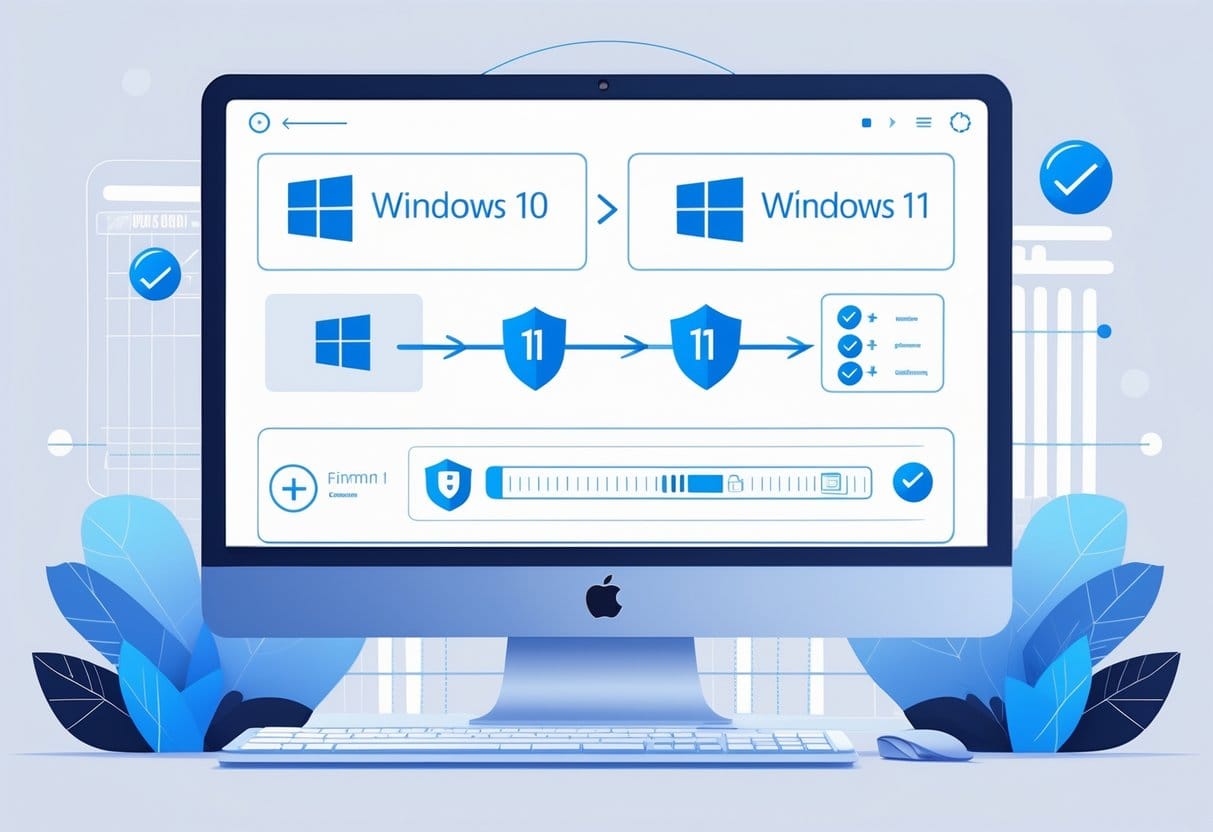
Upgrading to Windows 11 involves following on-screen instructions carefully, signing in with your Microsoft account, and making sure your files and settings are restored correctly. Using these steps helps you avoid errors and eases the transition.
Following On-Screen Instructions
After you start the upgrade from Windows Update or a downloaded installer, you will see a series of prompts. Carefully read and follow each on-screen instruction. These steps include accepting the licence agreement, checking for updates, and confirming what you want to keep.
You can often choose between “Keep personal files and apps,” “Keep personal files only,” or “Nothing.” To avoid losing data, select the option that keeps both files and apps.
During installation, your computer may restart several times. Do not turn off your PC during this process. Progress bars and status messages will let you know how things are going.
If you see any errors or if you are unsure about any instruction, you can look for additional help online or contact technical assistance for guidance.
Linking Your Microsoft Account
Linking your Microsoft account is required to unlock all features in Windows 11. If you are using Windows 11 Home, you must sign in with a Microsoft account to complete setup.
When prompted, enter your Microsoft email address and password. If you do not have an account, you can create one during the setup process. Follow the simple registration steps that appear on screen.
Using a Microsoft account lets you sync settings, access the Microsoft Store, and use cloud services like OneDrive. It also improves security because it makes it easier to recover your account your device is lost or stolen.
If you are using Windows 11 Pro, you can either sign in with a Microsoft account or choose to set up a local account. The setup will guide you through the available options.
Restoring Files and Settings Post-Upgrade
Once the upgrade is complete, you may need to restore your personal files and some settings. If you selected “Keep personal files and apps” during the upgrade, your files should still be in their original locations.
Double-check important folders like Documents, Pictures, and Desktop to make sure everything is there. If you used an external drive or cloud service to back up your data, move or copy the files back into place as needed.
Open your main apps and confirm that your preferences and logins are still in place. In rare cases, some settings might be reset or require new permissions, so review your Windows settings and adjust them if something changed.
If you are missing files or have issues, try using File History or your backup source. For further problems, Microsoft’s help pages or technical assistance can provide solutions.
Ensuring Smooth Operation and Ongoing Maintenance

After upgrading to Windows 11, you’ll need to pay close attention to software compatibility, security, and daily productivity tools to keep your device running efficiently. Regular updates and a clear plan for maintenance will protect your system, while understanding key features can boost your day-to-day work.
Verifying Software Compatibility and Updates
Before you move from Windows 10 to Windows 11, check that all your important apps and tools work with the new system. Some older programs made for Windows 10 might not be compatible with Windows 11, so you should visit publisher websites or the Microsoft Store for updated versions.
Make a list of your must-have software and test them on Windows 11 if possible. For business environments, involve your IT team to verify critical software.
Keep your device updated after the upgrade. Use Windows Update to get the latest patches and improvements. It’s a good idea to set updates to automatic, so your system stays current without extra effort on your part.
Exploring Security Features and Patches
Windows 11 includes strong security improvements over Windows 10. Features like hardware-based isolation, passwordless sign-in options, and advanced ransomware protection help guard your device. Look at the Windows Security app for controls over virus and threat detection.
Schedule regular scans for threats and always install security patches as soon as they are released via Windows Update. This practice protects you from new malware and viruses.
Train your users or team members on basic security habits, such as recognising suspicious files or avoiding unsafe websites. Enabling BitLocker drive encryption adds another layer of protection for sensitive information.
Enhancing Productivity with Microsoft 365, Edge and Copilot
Integrating Microsoft 365 with Windows 11 lets you use Word, Excel, PowerPoint and Teams with cloud support. This can increase teamwork and make it easy to access files from any device. You might want to set up OneDrive for backups and automatic file syncing.
Microsoft Edge is the default browser, offering quick start times and good compatibility. Edge has built-in security features and supports web apps from the Microsoft Store.
With Copilot in Windows 11, you get a smart digital assistant that helps with scheduling, document writing, and web searches. Be sure to try out its features—they can save time and help resolve common issues without extra research.
Reverting Back to Windows 10 if Necessary
If you have problems after upgrading, Windows 11 gives you a short window—usually 10 days—to roll back to Windows 10 without losing your files. Go to Settings > System > Recovery and follow the prompts to start the process.
Prepare for a possible roll-back by keeping backups of your important data, either through OneDrive or another backup tool, before you upgrade. If your device is outside the roll-back period, you’ll need to reinstall Windows 10 from scratch, so always keep copies of software keys and files.
Inform your users on what to expect during the transition and how to request support if they run into issues. Regular maintenance and simple training can ease this process for everyone.
Frequently Asked Questions
Upgrading from Windows 10 to Windows 11 involves a few important checks and steps to ensure a smooth move. Knowing your data options, device eligibility, and possible drawbacks can help you prepare.
What are the steps to upgrade from Windows 10 to Windows 11 using the Installation Assistant?
First, visit the official Microsoft website and download the Installation Assistant tool. Run the tool and follow the on-screen instructions.
Make sure your computer meets the Windows 11 requirements before starting. Keep your PC connected to power and the Internet during the upgrade.
Will my data be preserved when upgrading from Windows 10 to Windows 11?
Most files, apps, and settings are kept during the upgrade if you install Windows 11 using the Installation Assistant or Windows Update.
It is still best to back up your data before starting, just in case something goes wrong.
What is the deadline to obtain a free upgrade to Windows 11?
Microsoft has not given a final date yet for when the free upgrade from Windows 10 to Windows 11 will end. It is a good idea to check for updates from Microsoft to stay informed about any changes to this offer.
Are there any disadvantages associated with upgrading from Windows 10 to Windows 11?
Some older devices and apps might not work with Windows 11. You might need to update or replace certain software.
New features may require time to learn, and some people prefer the look and feel of Windows 10.
How do I check if my Windows 10 device is eligible for a Windows 11 update?
You can use the PC Health Check app from Microsoft. This tool checks your computer’s hardware to see if it meets Windows 11 requirements.
Common requirements include a compatible processor, enough storage, and enabled security features like TPM 2.0.
Can I revert back to Windows 10 after installing Windows 11 if necessary?
Yes, you have 10 days after upgrading to go back to Windows 10 and keep your files. After 10 days, you will need to do a clean install, which deletes your data, so back up your files if you plan to downgrade later.





